Issues and Reports
Reports help you identify and act on issues that may result from BSOD crashes, app performance, batteries, storage drives, and device errors. By categorizing these problems in an easy-to-read layout, this module provides a way to view current and potential future issues briefly, giving the IT personnel an opportunity to be proactive instead of reactive.
System Crashes (BSODs)
System crashes for Windows devices are commonly referred to as Blue Screen of Death. LDI uses artificial intelligence to analyse device hardware, drivers, and OS events to highlight crashes that are currently occurring or likely to occur in the future.
Detected Crashes
This report provides details about crashes that have recently occurred on devices within your organization.
Frequently Crashing
This report can identify trending crashes on devise within your organization. This can help you tackle the most troublesome crashes that may be impacting the device experience.
Predicted Crashes
This report uses AI to identify crash trends and predict which devices are likely to encounter similar crashes. Responding to predictions in this report enables you to fix problems before they occur.
Date filtering provides a historical view of the issues that affected devices fleet before. You can filter BSOD Issues by various columns.
When you click a device, the system displays the Issue Tray, which provides details about the findings and remediations.
Application Performance Insights
A process can be a driver, UI application, or background service, and an average PC may have 100 - 200 processes running at a time. Each process consumes from a limited resource pool of memory, disk I/O, network, and most importantly, CPU. LDI uses on-device AI to identify processes that are exhibiting abnormal resource usage that may be impacting the performance of the whole PC and may be an early indicator for further issues that could be observed in your fleet.
Batteries
Batteries enables you to work while on a plane, in a meeting, or on the couch. A computer user with a poor performing battery experiences a diminished work experience, and may be limited regarding how, where, and when they work. All batteries naturally degrade over time, but some batteries may degrade faster than others due to user behaviour, environment conditions, or manufacturer quality defects.
Replacement and repair of devices or parts of devices is available pursuant to the terms of an applicable Lenovo warranty.
Poor Performance
This report can identify devices with batteries that are under performing into their expected
charge. Devices marked as poor condition are unable to remain unplugged for long.
Charging Deviations
AI-based anomaly detection that detects devices who are experiencing charging behaviour that is irregular when compared to normal charging trends. A change in the charging characteristics may be indicative of a new or recent change on the device that could induce irregular power consumption.
Storage Drives
Storage reports aggregate data from storage drives such as Hard Disk Drive (HDD), Solid State Drive (SSD), and Non-Volatile Memory Express (NVME) within your organization and highlight concerning issues using factors such as drive capacity, S.M.A.R.T monitoring, temperature, and firmware. A problematic storage device may result in frequent crashing, loss of time, or permanent loss of work.
All Detected
You can use this report to identify devices with storage drives that are currently problematic. This report also helps you to identify user devices that may need a drive replacement or clean-up.
High Risk
This report uses AI to identify storage failure trends and predict which devices may soon have a high-risk issue. Responding to predictions in this report enables you to fix problems before they occur.
Medium Risk
This report uses AI to identify storage failure trends and predict which devices may soon have a medium-risk issue. Responding to predictions in this report enables you to fix problems before they occur.
Out of Capacity
This report displays the devices that run out of capacity in next 30 days.
Available Updates
This report displays the devices that have BIOS and Thunderbolt-related updates available in the tool.
Additional Reports
This feature allows you to analyse reports and select their different download format.
Report Filtering
Report filtering  functionality allows you to filter the list of issues by filter criteria (defined columns by which the list can be filtered - unique for each issue report and its tab) displayed in the Filter Data modal window.
functionality allows you to filter the list of issues by filter criteria (defined columns by which the list can be filtered - unique for each issue report and its tab) displayed in the Filter Data modal window.
You can use following types of filtering:
- Multi-Select filtering: Available for qualitative filter criteria to group by unique items represented in the issue list. Filter criteria list contains the list of unique filter criteria items that are presented in the history of the defined issues list.
- Range filtering: Available for numeric filter criteria to filter by a specific range of numeric values. Filter criteria range slider allows selecting the range within the min and maximum filter criteria numeric values that are presented in the history of the defined issues list.
Exporting Reports to CSV
To perform Issues List export, click the 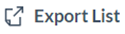 icon to export the selected BSOD crashes report in the .csv file format. If there were filters applied, then confirm if you want to export with or without filters applied.
icon to export the selected BSOD crashes report in the .csv file format. If there were filters applied, then confirm if you want to export with or without filters applied.

You must apply filters before exporting report/reports. Otherwise, you get the details of all the devices’ issues.
To remove the filter, click
Issue Tray
When you click a particular device row in an Issue Report, the Issue Tray window is displayed as a slide-in from the right side of the window.
The Issue Tray contains two tabs:
- Issue & Remediations - Information about the device that experienced the selected issue, the issue details, and the remediations.
- Activity History - Feedback for a remediation or issue itself to improve the remediations that are shown for issues.
Click  to raise a support ticket.
to raise a support ticket.
Other Features
Searching Functionality
Click 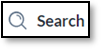 to find a device or issue in a list or report table. Search supports single and multiple character wildcard searches using ? and *.
to find a device or issue in a list or report table. Search supports single and multiple character wildcard searches using ? and *.
- The single character wildcard search (?) looks for terms that match that with the single character replaced. For example, to search for text or test, you can input te?t.
- Multiple character wildcard search (*) looks for 0 or more characters. For example, to search for Windows, Windows95, or WindowsNT, enter win*.
Issues Feedback
This data is gathered and used to prioritize the remediations shown for a given issue in the future.
To send feedback positive or negative for a particular issue, click Yes or No in the issue tray. The system displays the feedback modal window with the list of options for selection. Enter details to the displayed text area if any, then click Send.
To provide a comment regarding your experience with the tool, enter text in the box comment text and click Save.
Snooze
The Snooze feature allows you to snooze not-so-important issues so that you can focus on more important ones that need attention/remediation on a priority basis. You can use this feature to:
- Snooze a specific issue on one or more device, or all devices in the organization
- Create a rule, which is a set of issues or a single issue and apply it on specific devices or entire fleet of devices.
- Select the duration for which the device(s) can be snoozed. It can be for a day, week, month, or year.
- Snooze feature is available for Organization Admin, IT Admin, and IT Analyst accounts.
The snooze icon shows that the device has been snoozed for a specific issue. Name or type of issue for which the device has been snoozed. A device can be snoozed for multiple issues.
You can use the snooze feature is different ways. They are:
Snooze an Issue on a Single Device
- Click Snooze icon in the device row. You see a modal window.
- Select the duration from the available options.
- Click Snooze. The device is snoozed. You can see that snooze icon appears before the device name.
Snooze Same Issue(s) on Multiple Devices
- Select the checkboxes against the device names with same issue(s).
- Click Snooze Issues. You see a modal window.
- Select the duration to snooze the devices.
- Note: If you mark the checkbox then all devices in the organization will be snoozed for the specific issue(s).
- Mark the checkbox- Apply to any device with the same issue(s).
- Click Snooze. Both devices with same issue are snoozed.
- Create a Snooze Rule and Implement on Selected Device(s)
- Click Ellipsis. You see the Snooze Settings button.
- Click Snooze Setting. The Snooze Settings pop-up window appears.
- ADD A RULE is the default tab and on the default pane you can:
- Select the issue to snooze in the Snooze By drop-down list.
- Select the duration for which device is to be snoozed.
- Click Snooze.
- You can select multiple issues from the Snooze By drop-down list for specific duration.
- You can create new rules by using the ADD A RULE tab. All the rules created can be viewed in the ACTIVE RULES tab.
- Click Ellipsis.
- Click Snooze Settings. The Snooze Settings window appears.
- Select the issues from the drop-down list in Snooze By field. The device(s) is snoozed for selected issues.
- Select duration. It is the time for which the device is snoozed for the selected issue(s).
- Click Snooze. All devices are snoozed for the selected issues.
Unsnooze the Snoozed Issues
You can unsnooze the snoozed devices in three different ways:
- Click
from the device row. You see a modal window.
- Select the Only for this Device option.
- Note: If you select the radio button - For any device - then all devices which were snoozed for specific issue(s), will be unsnoozed.
- Click Unsnooze. The device is unsnoozed.
Unsnooze from the Device Tray
- Click the device row. The device tray window appears.
- Click the downward arrow in the Actions tab. A menu pops up.
- Click Unsnooze issue. You see a modal window.
- Select the Only for this device option.
- Click Unsnooze. The issue is unsnoozed on the device.
Unsnooze from the Active Rules tab
- Click Active Rules tab. The Snooze Settings window appears.
- Select the Snoozed Issue type checkbox in header of the table. All issue types are marked.
- Click Unsnooze. All the issue types on all devices are unsnoozed.

You can now mark an issue on a device as resolved. A green-colored Right icon  appears before the name of the device. If you hover the cursor on the icon a message box pops up. The row is greyed out.
appears before the name of the device. If you hover the cursor on the icon a message box pops up. The row is greyed out.
Mark the Issue as Resolved
- Click on Right Icon. You see a modal window.
- Enter comment in the comment box (optional).
- Click Confirm.
Reopen the Resolved issue
- Click on the Right Icon. A window appears.
- Click Confirm to reopen the issue.
You can also resolve and reopen the resolved issue from the device tray.
Related Articles
Inspect Device Fix Onboarding Issues
For manage devices, refer to Manage Devices. Inspect Device You can use Inspect Device to fix the onboarding issues. Click Inspect Device. The Battery Issues page appears that shows all the details of the device, issues, sensors, health analysis, ...Notifications
Email Notification on Fleet The portal sends daily email reports summarizing the issues that are reported in the Dashboard to all users enrolled in your organization. By default, the Daily Email Summary report is enabled. Preferences for E-mail ...About LDI
Lenovo Device Intelligence (LDI) is an enhanced predictive and proactive SaaS tool for the smarter PC fleet management. Lenovo Device Intelligence Plus gives enterprise IT Administrators advanced predictive insights to help pinpoint hardware and ...Dashboards
Dashboard is the home page for Lenovo Device Intelligence Plus and offers an overview of the devices in your organization. The Dashboard consists of several cards, where each card represents one or many insight categories. Issues are how items are ...Device Lookup
Built for use by Service or Help Desk personnel, Device Lookup provides heightened visibility into physical and virtual user desktops to enable IT quickly diagnose problems, enhancing end user experience and productivity while reducing IT personnel ...